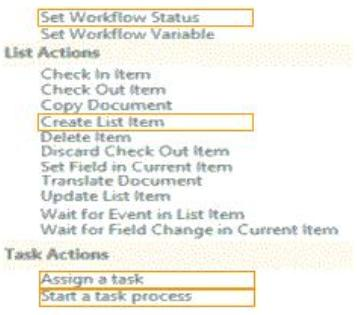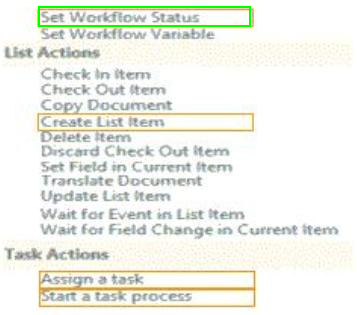READ Free Dumps For Microsoft- 70-488
| Question ID 12594 | A company's IT department implements a Help Desk Ticketing system that involves
workflow development by using SharePoint Designer and InfoPath. The Help Desk Ticket
workflow involves multiple steps and tasks that have serial approvals of multiple users and
groups with custom task email messages.
The Approver accidently rejects a workflow step, and the workflow has stopped. The
Approver then corrects the step.
You need to continue the workflow to reflect the updated approval.
Which activity should you use? (To answer, select the appropriate action from the list of
actions in the answer area.)
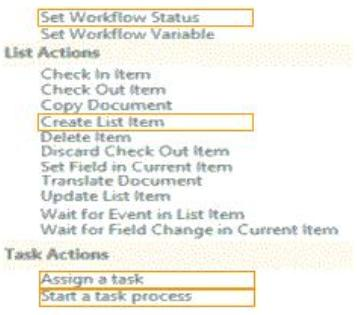
|
| Option A | Answer :
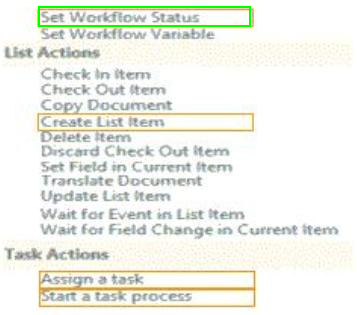
|
| Correct Answer | A |
Explanation
| Question ID 12595 | You create a cloud-hosted SharePoint app.
You must make the app available in the SharePoint Store for customers to install on their
host webs.
You need to keep the style and navigation of the app the same as the host web of the app
after it is installed by any customer.
What should you do?
|
| Option A | Use an app template and an app.master master file for branding.
|
| Option B | Add a reference to SP.UI.Controls.js on the host web. Pass the AppUrl parameter to the host web. Apply branding to the host web.
|
| Option C | Copy the CSS file from the app to the host web. Run the Chrome control to convert the CSS file to the host web format. Apply the styles contained in the CSS file to the host web.
|
| Option D | Add a reference to the SP.UI.Controls.js file located in the new /_layouts/15 directory. Pass the HostUrl parameter to the start page of the app. Use the Chrome control in the HTML page in a declarative manner.
|
| Correct Answer | D |
Explanation Explanation: Microsoft allows developers to import a very basic version of the SharePoint 2013 chrome into their apps without having to manually create matching HTML controls. The functionality for this can be found in the SP.UI.Controls.js file located in the new /_layouts/15 directory. To use the chrome control, first add a reference to SP.UI.Controls.js (make sure you've already loaded the requisite JQuery files and other dependencies), then add an empty
to your page markup at or near the top of the page. Reference: Using the Chrome Control in SharePoint 2013 Apps