READ Free Dumps For Microsoft- 70-486
| Question ID 14690 | You need to ensure that all the MVC controllers are secure.
Which code segment should you use as the body for the CreateController method in
AdminVerifierFactory.cs?
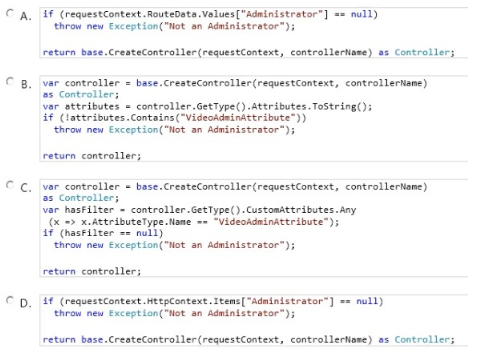
|
| Option A | Option A
|
| Option B | Option B
|
| Option C | Option C
|
| Option D | Option D
|
| Correct Answer | C |
Explanation
| Question ID 14691 | You need to ensure that developers can connect to a Microsoft Azure role by using RDP.
What should you do?
|
| Option A | Export a certificate with a private key. Upload the .pfx file to the Certificates section under the TranscodeWorkerRole hosted service on the Azure Management Portal.
|
| Option B | Export a certificate with a private key. Upload the .pfx file to the Management Certificates section on the Azure Management Portal.
|
| Option C | Export a certificate without a private key. Upload the .cer file to the Management Certificates section on the Azure Management Portal.
|
| Option D | Export a certificate without a private key. Upload the .cer file to the Certificates section under the TranscodeWorkerRole hosted service on the Azure Management Portal.
|
| Correct Answer | A |
Explanation Explanation: In case you dont want to use the RDP certificate created by Windows Azure Tools and want to use a custom certificate instead, the following steps will guide you. These steps can also be used in case package is not being published from Visual Studio rather it is being built locally, saved in either Local Machine's Drive or Windows Azure Blob Storage and subsequently published from there. Here are the steps which are required to get pass the publishing error which you might be running into. You would need to upload the Certificate with Private Key to the portal (when Visual Studio is used this is done in the background). Detailed steps. 1. In Visual Studio, go to the solution which is being developed. 2. Right click the Web Project -> Configure Remote Desktop -> click on View to see Certificate details (Since I dont have a custom certificate I will use one create by Windows Azure Tools itself) 3. Go to Details tab on Certificate -> Click Copy to file.. -> Next -> Select Yes, export the private key -> Next -> Continue with default setting and create a password when asked (please refer below screenshots) 4. These steps will generate a .PFX file for this certificate. Now we need to upload this certificate to the portal (for the respective cloud service) 5. Go to the Azure Management Portal -> Go to the Cloud Service in question -> Certificates Tab -> Upload the newly created certificate (.PFX file) Note: * The certificates that you need for a remote desktop connection are different from the certificates that you use for other Azure operations. The remote access certificate must have a private key. * Microsoft Azure uses certificates in three ways: / Management certificates Stored at the subscription level, these certificates are used to enable the use of the SDK tools, the Windows Azure Tools for Microsoft Visual Studio, or the Service Management REST API Reference. These certificates are independent of any cloud service or deployment. / Service certificate