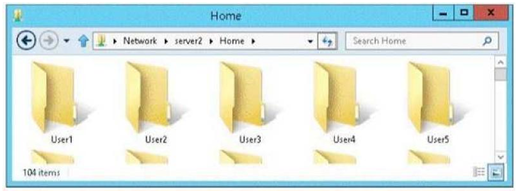READ Free Dumps For Microsoft- 70-410
| Question ID 9110 |
Your network contains an Active Directory domain named adatum.com. The domain contains a file server named Server2 that runs Windows Server 2012 R2. Server2 contains a shared folder named Home. Home contains the home folder of each user.
All users have the necessary permissions to access only their home folder.
A user named User1 opens the Home share as shown in the exhibit. (Click the Exhibit button.) You need to ensure that all users see only their own home folder when they access Home. What should you do from Server2?
Exhibit:
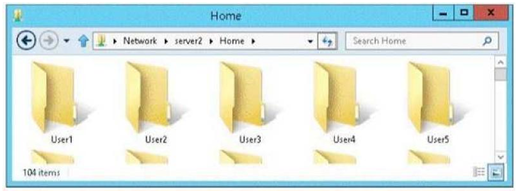
|
| Option A | From Windows Explorer, modify the properties of Home.
|
| Option B | From Server Manager, modify the properties of the volume that contains Home.
|
| Option C | From Windows Explorer, modify the properties of the volume that contains Home.
|
| Option D | From Server Manager, modify the properties of Home.
|
| Correct Answer | D |
Explanation Explanation/Reference: Access-based Enumeration is a new feature included with Windows Server 2003 Service Pack 1. This feature based file servers to list only the files and folders to which they have allows users of Windows Server 2003 access when browsing content on the file server. This eliminates user confusion that can be caused when users connect to a file server and encounter a large number of files and folders that they cannot access. Access-based Enumeration filters the list of available files and folders on a server to include only those that the requesting user has access to. This change is important because this allows users to see only those files and directories that they have access to and nothing else. This mitigates the scenario where unauthorized users might otherwise be able to see the contents of a directory even though they don't have access to it.
| Question ID 9111 | Your network contains an Active Directory domain named contoso.com. The domain contains a member server named Server1. Server1 runs Windows Server 2012 R2 and has the File and Storage Services server role installed.
On Server1, you create a share named Documents.
You need to ensure that users can recover files that they accidently delete from Documents.
What should you do?
|
| Option A | Enable shadow copies by using Computer Management.
|
| Option B | Create a storage pool that contains a two-way mirrored volume by using Server Manager.
|
| Option C | Modify the Startup type of the Volume Shadow Copy Service (VSS) by using the Services console.
|
| Option D | Create a recovery partition by using Windows Assessment and Deployment Kit (Windows ADK).
|
| Correct Answer | A |
Explanation Explanation/Reference: If you enable Shadow Copies of Shared Folders on a volume using the default values, a task will be scheduled to create shadow copies at 7:00 A.M of next business day. The default storage area will be on the same volume, and its size will be 10 percent of the available space. You can only enable Shadow Copies of Shared Folders on a per-volume basis-that is, you cannot select specific shared folders and files on a volume to be copied or not copied. To enable and configure Shadow Copies of Shared Folders: 1. Click Start, point to Administrative Tools, and then click Computer Management. 2. In the console tree, right-click Shared Folders, click All Tasks, and then click Configure Shadow Copies. 3. In Select a volume, click the volume that you want to enable Shadow Copies of Shared Folders for, and then click Enable. 4. You will see an alert that Windows will create a shadow copy now with the current settings and that the settings might not be appropriate for servers with high I/O loads. Click Yes if you want to continue or No if you want to select a different volume or settings. 5. To make changes to the default schedule and storage area, click Settings. Shadow copies - a feature that provides point-in-time copies of files stored on file shares on file servers. Shadow Copies of Shared Folders allows users to view and access shadow copies, which are shared files and folders as they existed at different points of time in the past. By accessing previous versions of files and folders, users can compare versions of a file while working and recover files that were accidentally deleted or overwritten. References: Training Guide: Installing and Configuring Windows Server 2012 R2, Chapter 7: Hyper-V virtualization, Lesson 1: Deploying and configuring Hyper-V- hosts, p. 302